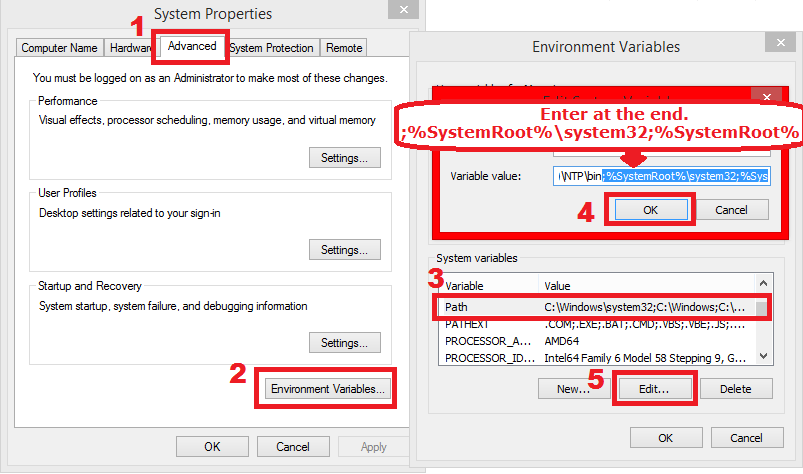Showing posts with label Security. Show all posts
Showing posts with label Security. Show all posts
Friday, January 2, 2015
Sunday, December 28, 2014
6:14 PM
Google Search Tips and Tricks.
1. Search on specific websites :-
You can use Google Search to search through specific websites. Example, if you don’t like the search for a news on news site, you can just open Google and type site:news.com followed by whatever you want to search for.
2. Search using a image :-
You all know that you can search Google using Images, no not the Image search, you can actually insert an image on the Google Search bar. What many miss is the amount of information that you can find using this. Instead of checking the Google image results, check the normal search results that come. You can find the source of a picture through this. It can also be used for finding things like recipes of certain preparations etc.
3. Autocomplete wildcards :-
Autocomplete is a very handy feature on Google Search. Like other advanced search engines, you can put blank in the middle of your search terms, which signifies ‘anything’. Google will show wildcard suggestions for the term that can be put there. So, if you’re searching for ‘how to learn English’, you can remove the word ‘learn’ from the string and Google will give you suggestions about what all can be put there.
4. Search with Extension :-
Remember these search tools: inurl, intitle and filetype. If you need to search for a PPT about "What is Google" then search as what is Google filetype:ppt. This will show you all search result with PPT extention.
5. Find alternatives for websites, products etc. :-
To search for a alternative to the iPhone 5S, just write ‘iPhone 5S vs’, and Google will show you suggestions for popularly searched competitors.
6. Google cache :-
The cached link to different websites on Google is highly useful. It can be used to access a website when it is down or getting around a SOPA ( Stop Online Piracy Act) blackout. But, you don’t always have to click on the cached link, you can simply write cache: along with the URL for the site and you will have what you need. Example :- "cache:lmnhub.blogspot.in"
7. Google proxy :-
You can use Google search to bypass security features, paywalls and downloading files by funnelling through websites using Google Translate or Mobilizer. Just like the cached option, you can also access this directly, as long as you have the URL available.
All you have to do is add the URL to the end of the Google URL.
Method 1 (For Desktop view) - http://translate.google.com/translate?sl=ja&tl=en&u=http://"Webpage url"
Method 2 (For Mobile view) - http://www.google.ie/gwt/x?u=http://"Webpage url"
8. Google Images to look for people :-
When a person’s name is the same as that of an object, it often returns conflicting results. To get around this, you can just add the &imgtype=facethe to the end of the search URL. The search will be redone and only those with faces will be returned.
9. Time-based search results :-
Google Search already provides a filter for getting time-based results, but if you want to be more specific, there is a way to do that too. All you have to do is add &tbs=qdr: to the end of your URL. You have to specify the time too. Here, h5 signifies five hours, while n5 signifies five minutes. For five seconds, write s5. So, if you want to search in the last ten minutes, you will write add&tbs=qdr:n10 to the URL.
For more Google search tips and tricks visit HERE.
Source: Lifehacker, Google.
Friday, December 26, 2014
3:13 PM
Block Facebook application and game requests in 3 simple steps.
Game and application requests are very annoying. They consume a lot of our time.
For example, When ever you login to your Facebook and see there are many notification and all of them are only of games and application such as Candy Crush Saga, Candy Crush Soda Saga, Bubble Shooter, etc....
Due to this many of times we ignore the notification which might have an important message.
In this post we will see how to block such annoying Facebook game and application request.
Lets see :-
1 - Login to your Facebook account. And go to Settings.
2 - Click on "Blocking" option present in the left slide bar.
3 - Scroll down to find a section as "Block apps". Now just enter the game or application name you want to block.
Its done.
If in future you feel to get the notification of the blocked application just click Unblock option present at the end of the application.
Wednesday, December 24, 2014
4:54 PM
How to Delete YouTube History.
As similar to to many other sites and mentioned in my previous post Youtube too stores our search history.
Lets see how to Delete them :-
2 - Click on “History” at the left sidebar and then click on “Clear all watch history” to delete.
Enjoy ! and stay connected.
4:30 PM
Facebook Stores our Activity (How to delete It.)
As similar to to many other sites Facebook also stores our activity. For example if we have ever looked up someone, or a page on Facebook, our searches will be saved in our Activity Log. Others will not have access to what we had searched, but Facebook, and who ever is having access to our account, can know.
Lets see how To Delete our Facebook activity.
1 - To delete your Facebook activity history click on down arrow at the Right top corner, and click on “Activity Log”.
2 - Click on “More” option present at the left side of the page.
3 - Click on “Search” Option to display your search history. After that click on “Clear Searches”. It will prompt a message for confirmation. There again click on “Clear Searches” to delete your history, as given in the image below.
Enjoy ! and stay connected
Tuesday, December 23, 2014
8:25 PM
Delete your search history from Google
We are searching for a lot of our online time. Many of the time we that is too private, like personal medical advice, financial enquirers etc. Many of us may not know the fact that their search history is saved online in the hands of Google.
What makes things worse is when some anyone using your machine get to know about your search result. In this post, we get to know how to delete your search history from the many of our commonly used sites on the Internet, so that we can safeguard our privacy.
If we are logged into our Google account while searching query or clicking a link on the results page, our choices will be logged in, Google saves our activity history to give us better results in future searches. If you want to get rid of this, you can remove your searches from your profile.
Lets see how To Delete Your past Google activity History :-
2. After successful login to your Google Account. In address bar type www.google.com/history.
3. It will display your Google history page, as below.
4. To delete all your search queries, Select the checkbox next to the “Remove Items” button
and then click Remove Items. To delete individual items, tick those items before clicking Remove Items.
This will delete your past Google activity.
Now if you want that Google doesn’t record your web history, you can turn off your Web History.
To turn off your Web History click Options  > Settings > Pause Button.
> Settings > Pause Button.