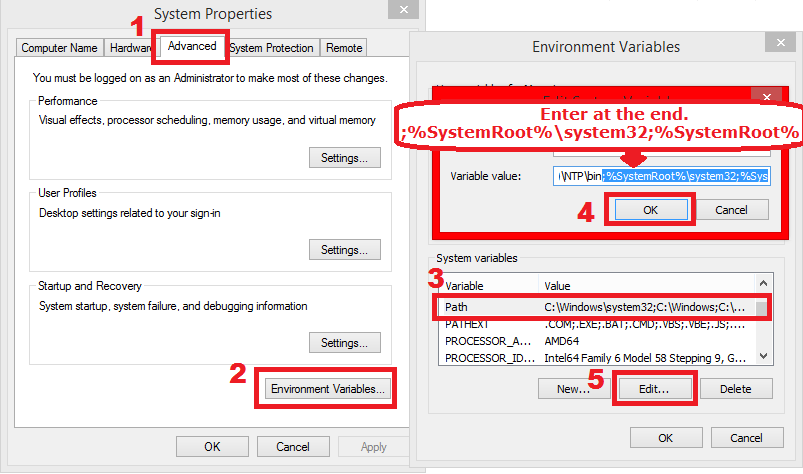Here are 12 Facebook shortcuts that many of us don't know about.
1. To create new message
Google Chrome :- Alt+m
Mozilla Firefox :- Shift+Alt+m
2. To view Help Center
Google Chrome :- Alt+0
Mozilla Firefox :- Shift+Alt+0
3. To visit the home page
Google Chrome :- Alt+1
Mozilla Firefox :- Shift+Alt+1
4. To visit the Profile Page
Google Chrome :- Alt+2
Mozilla Firefox :- Shift+Alt+2
5. To Manage Friend List
Google Chrome :- Alt+3
Mozilla Firefox :- Shift+Alt+3
6. To view message list
Google Chrome :- Alt+4
Mozilla Firefox :- Shift+Alt+4
7. To view the notification page
Google Chrome :- Alt+5
Mozilla Firefox :- Shift+Alt+5
8. To view the account settings
Google Chrome :- Alt+6
Mozilla Firefox :- Shift+Alt+6
9. To view privacy settings
Google Chrome :- Alt+7
Mozilla Firefox :- Shift+Alt+7
10. To view the Facebook fan page
Google Chrome :- Alt+8
Mozilla Firefox :- Shift+Alt+8
11. To view Facebook Terms
Google Chrome :- Alt+9
Mozilla Firefox :- Shift+Alt+9
12. To go to the search box
Google Chrome :- Alt+?
Mozilla Firefox :- Shift+Alt+?
1. To create new message
Google Chrome :- Alt+m
Mozilla Firefox :- Shift+Alt+m
2. To view Help Center
Google Chrome :- Alt+0
Mozilla Firefox :- Shift+Alt+0
3. To visit the home page
Google Chrome :- Alt+1
Mozilla Firefox :- Shift+Alt+1
4. To visit the Profile Page
Google Chrome :- Alt+2
Mozilla Firefox :- Shift+Alt+2
5. To Manage Friend List
Google Chrome :- Alt+3
Mozilla Firefox :- Shift+Alt+3
6. To view message list
Google Chrome :- Alt+4
Mozilla Firefox :- Shift+Alt+4
7. To view the notification page
Google Chrome :- Alt+5
Mozilla Firefox :- Shift+Alt+5
8. To view the account settings
Google Chrome :- Alt+6
Mozilla Firefox :- Shift+Alt+6
9. To view privacy settings
Google Chrome :- Alt+7
Mozilla Firefox :- Shift+Alt+7
10. To view the Facebook fan page
Google Chrome :- Alt+8
Mozilla Firefox :- Shift+Alt+8
11. To view Facebook Terms
Google Chrome :- Alt+9
Mozilla Firefox :- Shift+Alt+9
12. To go to the search box
Google Chrome :- Alt+?
Mozilla Firefox :- Shift+Alt+?